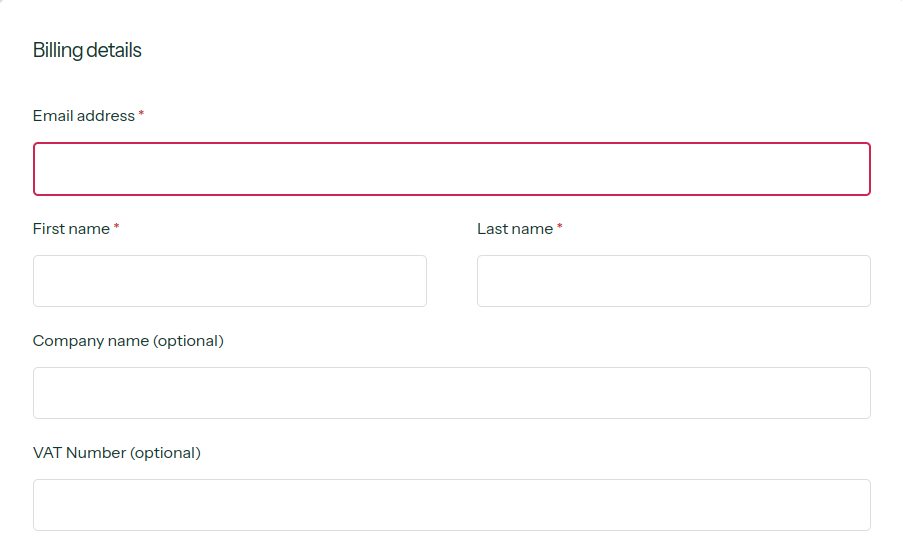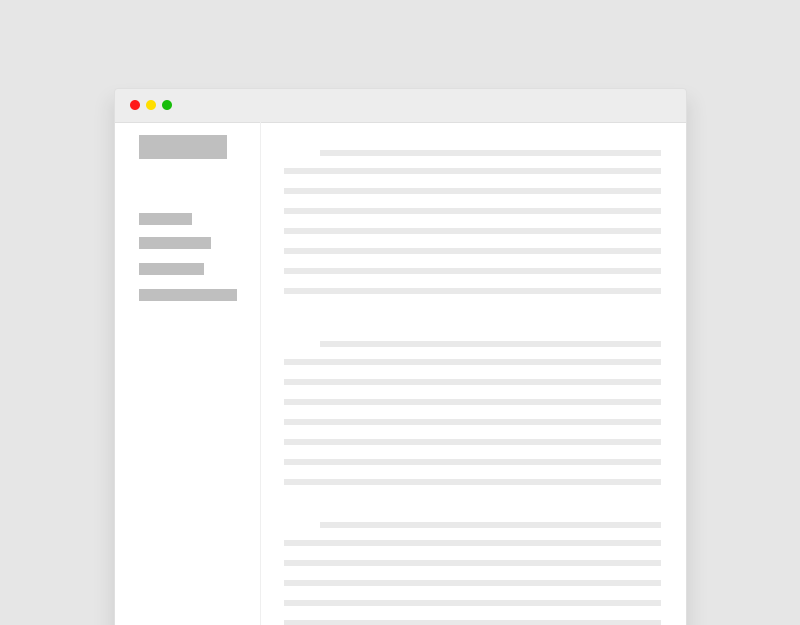Để sắp xếp lại thứ tự hiển thị của các field trong trang checkout bạn cần điều chỉnh lại thuộc tính priority của các field, bạn hãy xem ví dụ đưa email lên đầu trang checkout sau: copy đoạn code dán vào file functions.php
add_filter( 'woocommerce_billing_fields', 'nt_custom_billing_fields', 20, 1 );
function nt_custom_billing_fields( $fields ) {
## ---- 1. Sort billing email---- ##
$fields['billing_email']['priority'] = 5;
// $fields['billing_email']['class'] = array('form-row-first');
// $fields['billing_phone']['priority'] = 40;
// $fields['billing_phone']['class'] = array('form-row-last');
return $fields;
}Kết quả: